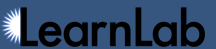Table of Contents
Project / Dataset Administration
- Project Admin role
- Sharing your data
- Granting project access to users
- PI versus project admin
- Access Requests
- Making a project public
Project Admin role
All projects in DataShop have one or more project admins. A project admin has complete control over the project and the datasets in it, as shown below.
When you create a new project in DataShop, you are automatically granted the the project admin role.
Sharing your data
As a project admin in DataShop, you have two options with regard to sharing your data:
- keep your project private (DataShop default) so that no one can access the project unless you specifically grant access. You may proactively grant access to any individual researchers whom you choose. If a researcher requests access to your project, you may grant or deny the request.
- make your project public, which means that all registered DataShop users can access the data at any time, without having to request access from you.
Regardless of whether you want your data to be private or public, before you can choose to share your project with anyone outside your research team, the DataShop Research Manager must first determine that it is shareable. In other words, before a project has been determined to be shareable, you cannot make it public, nor can you share it with anyone outside your research team (even if the project is private). Once your project has been determined to be shareable, you have the sharing options above. See our help page on IRB and Data Shareability for more information on what constitutes "shareable".
Granting project access to users
You can grant access to users from the Permissions page of a project for which you're the admin. Enter the DataShop username of the user, select the level of access you would like to grant them, and click Add.
If your project is currently private, other DataShop users can request access to your project. You can respond to such requests on the Permissions page of the project or the Access Requests page. See Access Requests below for more information.
Access level descriptions
| Permission | Admin | Edit | View |
|---|---|---|---|
| View existing samples |  |
 |
 |
| Export data, use analysis tools, and download files |  |
 |
 |
| Use data in workflows |  |
 |
 |
| Create samples |  |
 |
 |
| Add knowledge component models |  |
 |
 |
| Add papers, external analyses, and other types of files |  |
 |
 |
| Add custom fields |  |
 |
 |
| Create KC sets |  |
 |
 |
| Create new datasets from existing samples |  |
 |
 |
| Edit dataset and project meta information |  |
 |
 |
| Add/remove datasets to/from this project |  |
 |
 |
| Rename datasets in this project |  |
 |
 |
| Manage project access |  |
 |
 |
| Manage IRB documentation |  |
 |
 |
| Submit project for a review of its shareability |  |
 |
 |
PI versus project admin
Each project in DataShop also has a PI (principal investigator). The PI has the authority to review requests for access; however, only a user with the project admin role can add to the list of users who have access. In general, a PI also needs the "admin" role (as defined above) to make changes to a project and its datasets.
Access Requests
On the Access Requests page, you can view responses to your requests for project access and respond to requests for access to your projects.
My Requests for Access
This table lists the status of recent requests you have made. (You can make new requests from the private datasets page.) If a request has been denied or if more than 24 hours have elapsed since the time you requested access and you haven't received a response, you can re-request access.
Requests for Access to My Projects
This portion of the page is divided into three subtabs:
- Not Reviewed. Requests that you need to act on by reviewing. Click Respond to approve or deny the request. You can also modify the type of access (view, edit, or project admin) that the requester receives.
- Recent Activity. Recent requests that you have responded to, or in the case of a project where there is a principal investigator or data provider other than you, requests that he or she has responded to. Click an access level to modify your response.
- Access Report. A report showing all users who have requested access to your projects, or who have had access at any point in time. You can sort by table headers or search the report. Click Export to export a version of the table that you can open in Excel or keep for your records. If you are the principal investigator or data provider for a public project, you will also see rows corresponding to users who have viewed datasets in your project(s).
On any subtab, click the expand icon ( )
to show the history for a user's request to a project, including your responses.
)
to show the history for a user's request to a project, including your responses.
Responding to a request
In the respond dialog, you can choose the type of access to grant or to deny access. You can also enter a short "reason", which can be shared with the requester. (Any text you enter here will be shared with the project's principal investigator or data provider, if one exists besides you.)
To email the requester directly, click the requester's name.
Making a project public
Making a project public means any registered DataShop user can view it at any time (they do not need to request access from you). To make a project public, click the Make this project public button from the Permissions page of a project for which you're the admin. If you are the PI or data provider for a project that has both a PI and data provider defined, you can "vote" to make the project public, and the corresponding PI or data provider will have to vote similarly for the change to take effect.
Note: A project can only be made public if it meets our requirements for shareability.