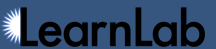Table of Contents
Problem Content
Problem content refers to a representation (text, images, html, etc.) of the content that students interacted with in the system that generated the dataset's data. Note that the word "problem" is used in the sense of any activity the user did that was named in the problem column of the data.
When problem content is mapped to a dataset and its problems, users can jump from DataShop reports to the problem content by clicking one of the "View Problem" buttons throughout the interface (often in tooltips on problem or step name), allowing them to better understand the activities that correspond with the data.
With problem content, you can:
- Learn more about the system that students used
- Inspect the interface and problem to explain student difficulties suggested by data
- Use machine learning on an export of problem content from the Problem List page
Datasets with problem content are noted on the list of datasets with a problem content icon
 .
.
Adding problem content to your dataset
Please contact us, and we will consult with you on the format DataShop expects for problem content. For a faster solution, consider attaching files documenting your system on the Files tab of your dataset.
If you are a project admin for a dataset with problem content that has already been uploaded to the DataShop server, you can use the Problem Content page to map problem content to problems within the dataset. Select the Conversion Tool and Content Version to see a list of content items that can be mapped to the dataset, then click add to perform the mapping.
To see a list of all problems in dataset and which have problem content, or to download all problem content for a dataset, visit the Problem List page.